With FY22 coming to a close, we know that your time is incredibly important. During this busy season, we at APSS and Finance Shared Services strive to be a resource for our customers. In this article you will find key fiscal year end tips and dates to close out your year smoothly. (see article below) We continue to improve solutions for acquiring goods at the university. You may be interested to review the updated procedures for shopping at Sam’s club. Delivery options are available, See article below. In effort to continue to communicate the most efficient processes, we wanted to highlight recent T&E features and functionality. Review the newest updates found in T&E, to ensure you are familiar with the changes and how this impacts your review and approval of expense reports. As always, we end our newsletter with a fun tech tip. This one will make quick work of cutting and pasting text and images into your documents. Stay safe and have a good summer!
With FY22 coming to a close, we know that your time is incredibly important. During this busy season, we at APSS and Finance Shared Services strive to be a resource for our customers. In this article you will find key fiscal year end tips and dates to close out your year smoothly. (see article below)
We continue to improve solutions for acquiring goods at the university. You may be interested to review the updated procedures for shopping at Sam’s club. Delivery options are available, See article below. In effort to continue to communicate the most efficient processes, we wanted to highlight recent T&E features and functionality. Review the newest updates found in T&E, to ensure you are familiar with the changes and how this impacts your review and approval of expense reports. As always, we end our newsletter with a fun tech tip. This one will make quick work of cutting and pasting text and images into your documents.
Stay safe and have a good summer!
Sincerely,
Tracy Greenup,
University Shared Services Director
Table of Contents:
- Fiscal Year Closing News: Understanding Upcoming Deadlines
- Procurement News: Sam's Club Purchasing Procedure
- T&E News: Spotting Duplicates on Expense Reports
- Tech Tip: Windows + V
Fiscal Year Closing News: Understanding upcoming deadline
The University of Missouri fiscal year end is coming to a close on June 30th. If you are assisting with processing payments to suppliers or billing our customers these key dates will be important for you. We encourage you to look at the additional dates and details in the Fiscal Year End Closing Schedule based on the types of transactions processed.
By June 30th
- Ideally all accounts payable and receivable transactions related to FY22 are entered and approved by this date. If that occurs no “accrual journal entry” would be needed to post the activity in FY22. However, we know this is not always realistic due to circumstances beyond our control.
- Review the Unpaid ERs and Unapproved Voucher reports in WebApps to ensure transactions approved by this date.
- T&E Profiles have been checked for valid ChartFields. This will help with expense report accruals and future cash advance disbursements.
- Outstanding Purchase Order balances owed in FY22 reviewed. PO inquiry allows you to see the open POs that may need to be paid or closed before 6/30, as well as vouchers applied to the PO.
- Report Navigation - Cognos Reporting > Team Content > Budget & Planning Reports > SALPLN Reports > Payroll and PO Encumbrances Reports
- PO to be closed - email FTSS@umsystem.edu
- PO to be paid - invoices emailed to umprocimagingvouche@umsystem.edu
By July 12th
- If invoices or support for FY22 transactions came in after June 30th, you still have until 5pm on July 12th to have the transaction entered AND approved to be included in the automatic journal entry accruals to be counted in FY22.
- Payment Requests
- PO Vouchers
- T&E Travel Reimbursements
- T&E One Card Reconciliations
Happy Fiscal New Year!
Procurement News: Sam's Club Purchasing Procedure
In-Store Purchases (Columbia)
- If you need to make an in-store purchase at Sam’s Club, they can no longer provide a temporary card at the Service Desk. You must check out a Sam’s Club Membership Card from the UM Procurement Office located at 2910 Lemone Boulevard.
- The Procurement Office hours are 7:30 to 5:00 each day.
- When you check out the card from Procurement you must provide your contact information (including mobile number) and the card must be returned within one (1) hour.
- You will need to use your university issued One Card for the purchase. Personal purchases are not allowed using the University’s Sam’s Club Membership Card.
Online Purchases
- You may still make an online purchase and either pick up in-store or have it delivered to your office address.
- If you choose to have your order delivered to your office address, the University’s Plus Membership allows for free shipping up to a total of ten addresses. Once that is exceeded, you may be charged shipping fees.
- In the Additional Pickup Person field, include name of the individual picking up the order. This will let Sam’s Club know who is picking up the order.
- Be sure and select the Mark all eligible tax-exempt items to avoid being charged sales tax.
- Multiple people have access to creating an online order. Make sure only your items are in the cart before checking out, otherwise multiple orders may be combined.
- Contact Teresa Vest for the online account name and password.
Reminder – you should check other sources for the items needed before making a purchase from Sam’s Club. Please visit the How to Buy tool for the most current Sam’s Club information. Select the drop down for specific campus information. Krista Young is available for additional questions for UMKC specific departments.
T&E News: Spotting Duplicates on Expense Reports
Duplicate flag first displays at the fiscal reviewer level!
When an expense report is submitted, the system looks for the same expense type being used in combination to the same date, and amount. This would trigger a potential duplicate alert. Did you know that the duplicate flag is only visible while in workflow? Users submitting are not notified that a duplicate line is present. When the expense report reaches the fiscal reviewer, the potential duplicate lines can be reviewed by selecting the Exceptions and Risks link.
- Hyperlink to view duplicates on Exceptions and Risks
- Each line will be shown, with the risk noted to the side.
- You can drill in further to see the specific ER triggering the duplicate flag.
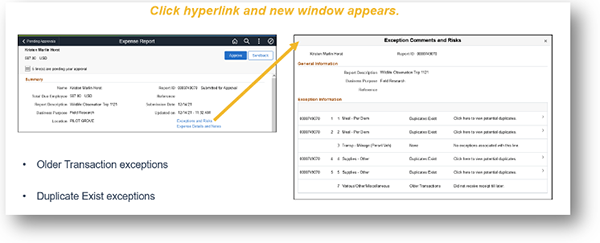
If the expense line is showing round trip mileage or two shipping charges sent out on the same day, and does not contain a true duplicate you can add comments and approve. If you determine there is an actual duplicate, and the expense has already been paid on another ER, you can send the ER back for additional review. The user can research, update and resubmit when ready.
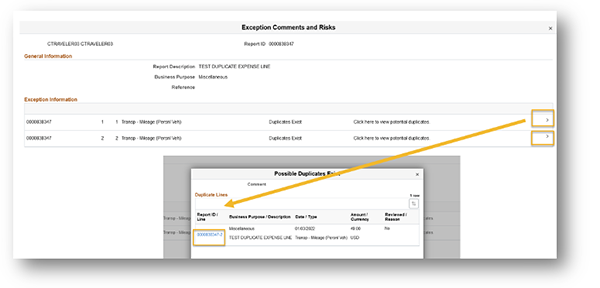
Clarification and review on additional updates you may have missed:
- Funding changes will be possible at the Fiscal Reviewer step in workflow. New controls/tools are in place that make this possible without creating risk.
- This does not retrigger workflow. Approvers choose from funding they are currently granted within FIN Authorizations.
- Project IDs and descriptions cannot be updated.
- A new page will bring back the View Analytics feature, as well as allow Fiscal Reviewers to add a receipt/documentation.
- N for attached receipt will display if the no receipt box is selected. If the box is not marked, the column will default to yes.
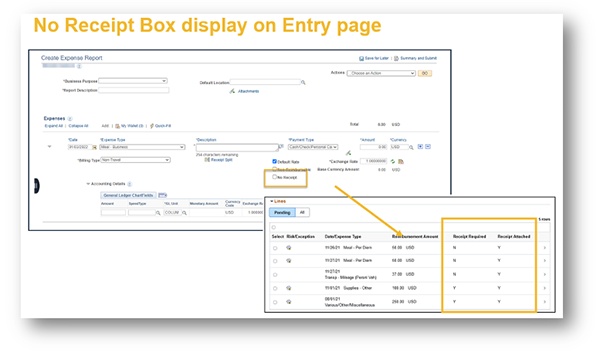
Reach out to Training and Support at FTSS@umsystem.edu for additional inquiry on this topic, or any topic of which more clarification is needed.
Tech Tip: Windows + V
Do you get frustrated when you lose the text from your clipboard? Do you have to paste the same series of text into multiple fields? As the busy season approaches, you may be interested to learn this tech tip! Click the Windows and V keys on your keyboard. This will prompt you to turn on your clipboard history. After turning on, you can highlight the sections of text, and any images you may need. Windows + V will allow you to see all your clippings! You can then easily paste them into your report at the same time!
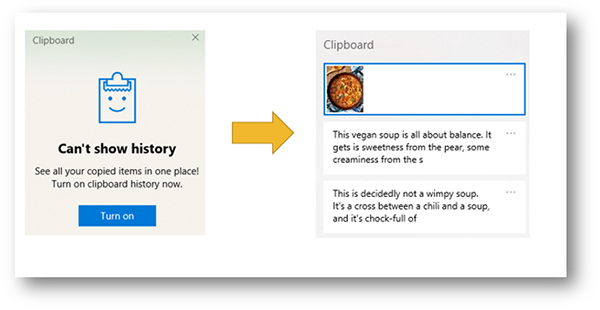
Reviewed 2022-06-09
