As happens every January, 1099 season has arrived and APSS is working alongside the Controller’s Office to ensure everything goes smoothly. Despite a few IRS changes to the 1099 form, we are on track.
Additionally, APSS will begin a strategic partnership with the University Shared Services (USS) team. USS is a multi-business-unit operation that partners with departments to process HR and finance transactions. If APSS is the back-of-house operating unit, then USS is the front-of-house for both finance and human resource tasks. We look forward to working with USS. If you have any questions about University Shared Services and what they may be able to do for your department, contact Tracy Greenup.
Last year we faced many challenges, and I want to thank everyone for working with APSS to meet those challenges head on. As we all adjusted to the new University pay terms or collectively scratched our heads figuring out how to use Teams, your patience has been appreciated.
Here's to a new year; happy 2021!
Sincerely,
William Zabriskie,
APSS & FSS Manager
Table of Contents:
- Payment Request News: Net 30 Payment Terms
- Supplier News: Changes to 1099 Reporting
- Travel and Expense News: Travel Smarter with our Partner, Uniglobe
- Tech Tip: Microsoft Teams Polling Feature
Payment Request News: Net 30 Payment Terms
As many are aware, the University started using Net 30 pay terms within PeopleSoft Finance as of 04/01/2020. The pay terms process has been monitored over the past several months and there was a noticeable trend in the dates being entered on a payment request.
In many cases, the invoice date field on the payment request had a date equal to the day the payment request was entered in PeopleSoft. This occurs because the invoice date field automatically populates with the current day’s date. Updating this field to the actual date used on the invoice could prevent an unnecessary delay in payment.
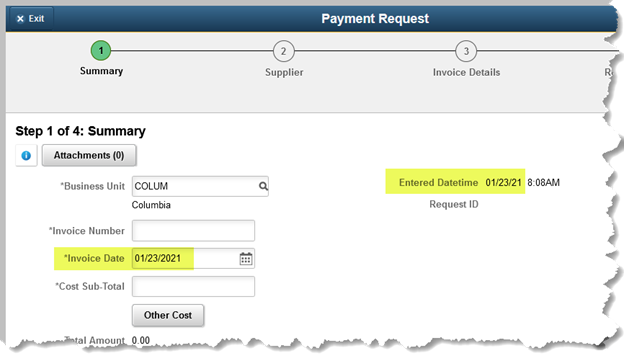
Payments are made to the supplier on or before the 30th day after the invoice date on the payment request. Using a date that is later than what is listed on the invoice, will cause the payment to be sent to the supplier more than 30 days from the invoice date.
For example, an invoice is received dated November 5, 2020, which was then entered into PeopleSoft on November 17, 2020. If the person entering the payment request does not update the default invoice date, the voucher would automatically create with an invoice date of 11/17/2020. The payment in this example would not pay out to the supplier until December 17, 2020, which would be 42 days past the actual invoice date. To ensure timely payment to our suppliers, it is imperative that the invoice date on the payment request is accurate.
For questions on how the Net 30 pay terms work, please reach out to the Finance Support Center.
Supplier News: Changes to 1099 Reporting
The IRS has decided to split the box 7 from the existing 1099-MISC form in order to create a new 1099-NEC (nonemployee compensation) form. Functionally this changes nothing and requires no action on your part other than the already required task of requesting a W-9 when creating a supplier.
However, suppliers may have questions and now that the 1099 forms have been sent out. If you receive these questions, feel free to forward them directly to APSS.
Travel and Expense News: Travel Smarter with our Partner, Uniglobe
 What: Uniglobe Overview and Concur Training Sessions – Information on the benefits of using Uniglobe Travel Designers (UTD), the University’s preferred supplier for travel services. The UTD team is hosting virtual training sessions to review how to use the online booking tool, Concur and address any questions you may have.
What: Uniglobe Overview and Concur Training Sessions – Information on the benefits of using Uniglobe Travel Designers (UTD), the University’s preferred supplier for travel services. The UTD team is hosting virtual training sessions to review how to use the online booking tool, Concur and address any questions you may have.
When: Various dates and times are available. Choose your preferred session.
| Wednesday, January 27, 2021, 2:30 p.m. CST, via Zoom | Friday, January 29, 2021, 9:00 a.m. CST, via Zoom | Tuesday, February 9, 2021, 2:30 p.m. CST, via Zoom |
Who should attend: Anyone who books their own travel or books travel on the behalf of someone else should join a session. Questions? Contact UM System's Teresa Vest or Rey Pena with Uniglobe.
Tech Tip: Microsoft Teams Polling Feature
Did you know there’s a polling feature available in Teams Meetings and Chat? This feature uses the Forms function that is available to add and edit after you’ve scheduled and joined a Teams meeting or during your chat.
Polling can also ensure quieter folks still get a chance voice their opinion. Thanks to our newsletter reader, Lisa Fetrow, for spotlighting this awesome function!
Do you have a Tech Tip to share? Email William Zabriskie for inclusion in the next newsletter.
To add a poll:
- Go to the channel or chat where you want a poll and choose the Forms icon. If you do not see an icon with an “F” on it, click the [•••] icon and search the word Forms.

- You should automatically be prompted to create a new poll with both question-and-answer options.
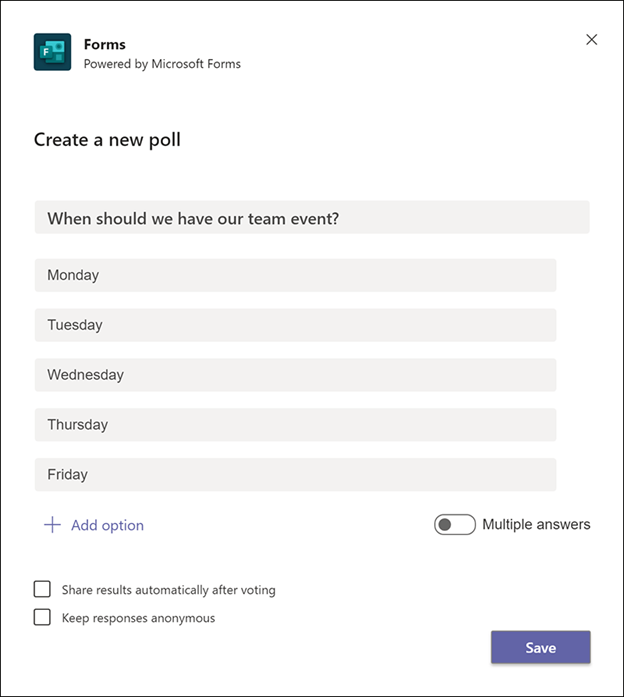
- Several options exist, including allowing for multiple or anonymous answers.
- After saving your poll, you can edit or preview before officially posting it.
- Real-time results will be displayed as people vote!
Reviewed 2025-06-17
