As 1099 season concludes, it is time to start shifting gears to get ready for the end of the fiscal year. University Shared Service teams are working to help ensure things go smoothly.
Following the changes around long term equipment and real estate leases, this newsletter edition reviews lease agreement-related processes when working with contract services and procurement, as well as some best practices. Getting year-end payments ready to go out the door means getting match exceptions resolved, too. Check out our article discussing exceptions and how to resolve three-way match exceptions on purchase order vouchers.
In usual form, the newsletter ends with a fun tech tip. This one could potentially save you valuable formatting time when using Excel. Stay safe and have a good summer!
Sincerely,
Tracy Greenup, University Shared Services Director
Table of Contents:
- Lease Payments and Contracting Needs
- Shedding Some Light on Match Exceptions
- Fiscal Year End is Approaching--Are You Ready?
- Beginner Excel Tip That Has You Looking Like a Pro!
Lease Payments and Contracting Needs
With regards to GASB Statement No. 87, several offices work together to review and process lease obligations to ensure the University is compliant with governmental reporting standards. The two areas that start the review process to sign the lease contracts are:
- Contract services office for each campus
- UM System Procurement
It may be challenging to determine where your lease should go for review and what happens next. Each of the two offices listed above will begin the review process and connect with appropriate leadership, if needed, for additional approvals to move forward. It is important to start with the correct team to avoid unnecessary processing delays. You can find guidance on the Office of the Controller’s Lease Accounting Standard webpage or review UM System Accounting Leases and Software Subscriptions policy.
If you are processing a lease that will go through the campus Contract Services Office, such as a lease for real estate, the office support team member in your department with appropriate security will log into the contract portal and complete the lease form. This should be attached along with the signed lease from the customer or supplier into the portal.
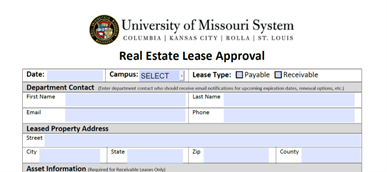
Once submitted, the contracts team will obtain campus approvals on your behalf before sending to UM System Real Estate.
- UM Real Estate consults with the real estate coordinators, the contracts office and university staff during the preparation and negotiation of contracts.
- For all long term leases, UM Real Estate enters the information into PeopleSoft for payments to be made.
- UM Real Estate will notify the contract service office and the department if the lease does not fall within GASB reporting regulations.
- For short-term leases, the department is responsible for ensuring the payment is made. Payments should not be made until the leases are signed by UM Real Estate. Payments for short term leases are processed as NON-PO vouchers with signed contract attached.
- UM Real Estate stages the lease to process payment automatically once signed.
Tips for contract service office leases:
- Do not send directly to UM Real Estate. Begin the process by entering the information into the contract portal so all parties will have access to the information needed.
- Filling out the lease form expedites the approval process with campus leadership.
If you have a lease that will process through UM Procurement, such as a lease for copier, vehicles or equipment, the process will be started by entering a requisition within the PeopleSoft eProcurement tile. Attach the lease, signed or not, and any other documents you have that support the purchase.
Tips for UM System Procurement leases:
- For copiers and vehicles, if the lease contract term is less than $50K, they will not be entered into lease administration. Departments are responsible for paying for the lease via a blanket purchase order.
- Overage charges that are variable and outside the monthly base rent are not paid automatically through PeopleSoft lease administration. Departments must pay these charges via blanket purchase order.
- Copiers and vehicles that started in lease admin must remain in lease admin regardless of the dollar amount through the contract term and any subsequent renewals.
- Copiers will renew automatically by the vendors without any notification. Price increases for renewals will occur without any prior notification to Procurement. If your department receives any notification of price increases email UM Procurement so changes can be made.
- If a department is going to make a change to leased equipment, let Procurement know! Example: if a vehicle or copier is being turned in during a renewal term, the lease term can be modified.
- Owned copiers that have service contracts are not in PeopleSoft lease administration. Departments are responsible for paying for the service contract via blanket purchase order.
- Many vendors still send invoices for payment despite PeopleSoft lease administration making the payments automatically, without invoices. Use caution and reach out if you question whether payment has occurred via PeopleSoft lease administration so as to not duplicate payment. Questions on procurement leases can be directed to UM Procurement.
Direct questions about procurement leases to UM Procurement.
Shedding Some Light on Match Exceptions
The University operates with a default option of two-way match on purchase orders. This means the invoiced amount submitted for payment needs to match that listed on your purchase order. The voucher is built for that amount and if the two documents match, PeopleSoft will allow the voucher to release. Procurement operates with a pay terms default of Net 30. Thus, when your voucher is keyed, it often will release for payment 30 days from the invoice date listed.
You may have a need for a three-way match. This would require the submitted invoice amount match the purchase order, along with the receipt you enter into the receiving pages. If all three match, the keyed voucher will release for payment.
When is a three-way match needed?
- When there is a specific person responsible for physically inspecting and performing the receiving function.
- When the risk of errors on the invoice is high.
- When purchases require someone to be responsible for checking in specific products, or to put into inventory.
How do you request a three-way match on a purchase order?
Ensure you have added the three-way match request to your comments on the original requisition when it is submitted, prior to the purchase order being dispatched by your buyer.
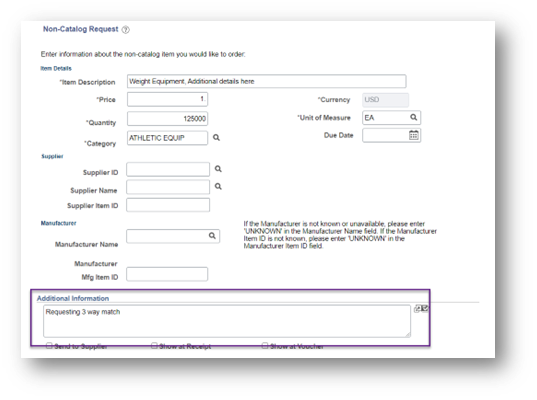
How do I enter a receipt into PeopleSoft?
- Access the full training guide with screenshots on the eProcurement and Purchasing webpage.
- Navigate to the eProcurement tile> choose Receiving> choose Add/Update receipts.
- Click Add.
- Enter the PO number you are working with.
- Select the line you are processing payment from and click OK.
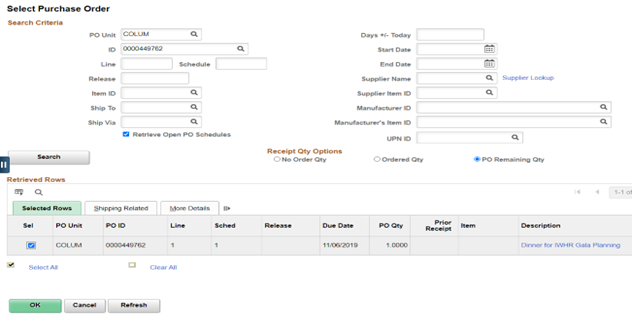
- Enter the amount of your payment due reflected on the current invoice.
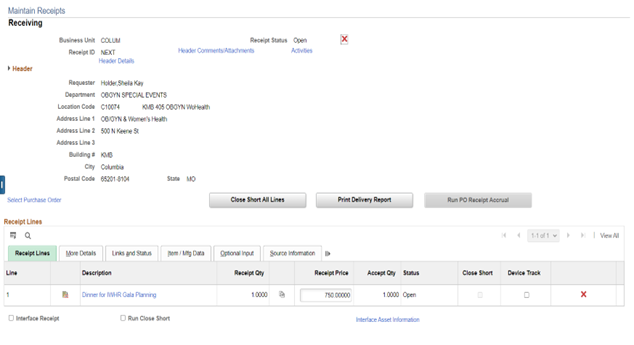
What happens after I enter a receipt?
Vouchers that have been keyed for payment will require the receipt to be entered. The system will automatically match your receipt to the voucher. If you have not entered the receipt, your voucher will shift to exceptions status. Morning reports are delivered to department contacts to notify when receiving is required.
Please email Training and Support Services with additional questions or to see if this tool is right for you.
Fiscal Year End is Approaching--Are You Ready?
It’s the time of year when fiscally minded teams get excited about their busy season while others may start thinking of vacation plans. Here are some tools that can help you plan early to wrap up year-end transactions.
- Fiscal Year End Closing Schedule: Accessible via the Calendars webpage, it provides important information about timing of payable transactions to ensure they are reported in the correct fiscal year.
- Encumbrances: Check out the PO and Payroll Encumbrance Reports to help you see what expenses have been recorded as still owed in FY24 by DeptID. Payroll allows you to search by EmplID or by DeptID for all PS Accounts (if you leave unspecified). PO allows you to see the open POs that may need to be paid or closed before 6/30, as well as vouchers applied to the PO.
- Report Navigation - Cognos Reporting > Team Content > Budget & Planning Reports > SALPLN Reports > Payroll and PO Encumbrances Reports
- Reminder - When using these reports, remember that you shouldn’t capitalize the first letter of the DeptID. Keeping this letter lowercase is the only way to return results.
If you are a customer of the Finance Shared Services team, now is the time review next year's blanket purchase order needs. You will receive information regarding current purchase orders so you can review future needs and start the renewal process early. Please reach out with additional questions! University Shared Services is ready to partner with you.
- Training and Support Services: ftss@umsystem.edu
- Accounts Payable Shared Services: apsharedservices@missouri.edu
- Finance Shared Services: musharedservices@missouri.edu
Beginner Excel Tip That Has You Looking Like a Pro!
You may have a messy table that requires time to edit and format. Instead of manually expanding lines and adding various colors you can use the Alt+O+A shortcut.
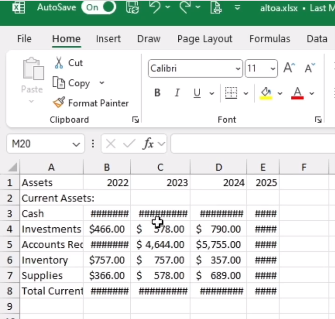
Open the Excel file you are working on and click into the data. Press and hold the ALT key, and then O and A. This will provide format options that you can choose from. Once you make your selection, press OK!
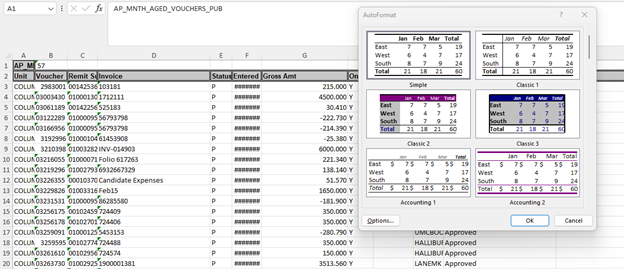
You can then make any remaining edits needed.
Reviewed 2024-05-01
