Fall has arrived, and the university teams are busy transitioning into FY24. In this issue we will be discussing the revised UM System Finance policy regarding reimbursing telework employees for travel. October is a great time for a knowledge refresher! In this edition we will also discuss what 'confirming orders' are and how to avoid them, along with a refresher on procedures around Sam’s Club purchases. We will highlight training opportunities and will revisit 90-day reimbursement policy guidance. As tradition, we will finish off with a tech tip. Excel quick tips are always handy to know!
University Shared Services looks forward to continuing to service your teams. Please let us know if we can help in any way!
Sincerely,
Tracy Greenup
University Shared Services Director
Table of Contents:
- Reimbursing Travel for Telework Employees
- Expense Reimbursements: The 90-Day Rule
- Confirming Orders and How to Avoid Them
- Sam's Club Purchases
- Training Refreshers and New Support Options
- Tech tip: Excel Hacks
Reimbursing Travel for Telework Employees
Policy
The employee’s tax home is their official work location, which can include their personal residence in the case of employees who work remotely.
An employee whose work designation is fully remote can be reimbursed for travel between their personal residence and the University provided work location as long as the distance between their residence and the University location is greater than 50 miles and the travel is required by the University.
Employees under a hybrid work arrangement will use the University provided location as their tax home for travel purposes. Travel between the hybrid employee’s personal residence and their University provided location is not reimbursable as this type of travel is considered their commute.
Procedure
An employee's telework status can be verified using the following resources and should be applied in the following order:
- Employee’s offer letter authorizing travel reimbursement.
- Telework arrangement form.
- Travel authorization approved by the employee’s supervisor requiring the travel as part of University business.
- PeopleSoft HR for verification of employee’s home address
If the finance approver does not have access to the above resources, a copy can be requested from the employee and/or supervisor approving the travel.
See Also
UM System Finance Policy on Allowable Travel Expenses
Office of the Controller Mileage Rates
Expense Reimbursements: The 90-Day Rule
In answering daily email, we have the opportunity to highlight areas that have the most inquiry, like making a purchase with personal funds and the timing standards corresponding for reimbursement.
The Travel and Expense module flags any expense where the paid transaction date is over 90 days old. This is to keep the university in compliance with IRS regulations. If your expense is flagged, the expense report will be staged so the taxes can be accounted for on your next pay cycle. Once taxes have processed on the employee’s next available payroll, the expense report shift to paid status. The deposited funds will be available in full in 1-3 business days.
From the UM System Finance Policy on Expense Reimbursements (emphasis added):
"Policy Statement
The requirements for an Accountable Plan are that an employee must:
- Have paid or incurred business-related expenses while performing services for the University,
- Properly account for or substantiate the expenses within 90 days after the expenses are paid or incurred,
- Return any reimbursement in excess of amounts substantiated within 120 days after the expense is paid or incurred.
To satisfy the first requirement, there must be a business connection or purpose for the expense and the expense must qualify as a deductible expense according to IRS regulations.
The second requirement is met when the employee documents the expense within 90 days after the expense is paid or incurred."
Pro tip: Be aware of when your Expense Report is approved. Keep in mind, reports that are approved later in a month may have to wait for the next available pay cycle for any taxes to process against. This could hold up a report and stop it from releasing -until the next month’s pay cycle can account for the taxes.
Confirming Orders and How to Avoid Them
A confirming order (or after the fact purchase) is when a department makes a purchase commitment without proper authorization, or before a university purchase order is issued.
The after the fact part refers to having to obtain proper approval after the commitment was made instead of before. Examples:
- Supplier doing repair work for a department without having an official Purchase Order established first.
- Ordering materials or supplies from a Supplier and then realizing they don’t accept a credit card for payment.
As defined in UM System Finance Policy 26101 on Procurement Authority, authority to make purchases on behalf of the university is limited to procurement staff and contract administrators to assure compliance with federal and state law, university procurement policy, and prudent business and financial practices. If a university employee has been assigned a OneCard, they have authority to make purchases if it is allowable by UM System Finance Policy 26404 on OneCard and within their delegated spend limits.
Risks of Unauthorized Procurements:
- Equipment non-compliance or non-compatibility with existing equipment/systems
- Acceptance of legal terms, liability, and risks outside of University standards
- Spending more than what would have been spent, had university purchasing agreements been utilized
- Potential for misuse of purchasing power
Authorized Procurement Methods:
- University OneCard - For items that are considered allowable by the OneCard policy, and less than the individuals delegated spend limit.
- University issued Purchase Order Up to $10,000 - Department will obtain a quote from Supplier and submit a PeopleSoft requisition. Once all required approvals are received, a university purchase order will be issued to the Supplier, and then the goods or services may be procured.
- University Issued Purchase Order Over $10,000 - Department shall contact Procurement to determine if the needed items are available under an existing contract, or if they will require a competitive bid solicitation. A PeopleSoft requisition must be submitted. After the required procurement process has been completed, a university purchase order is issued to the Supplier.
Sam's Club Purchases
Before making a purchase from Sam's Club, departments should check the Show Me Shop catalogs for the item(s) you wish to purchase, or consult with a strategic sourcing specialist to determine if another option for purchase exists.
If no other source is available, follow the campus specific processes listed below:
- MU - If you have a need to make an in-store purchase at Sam’s Club, they will no longer provide a temporary card at the service desk. You must check out a Sam’s Club Membership Card from the UM Procurement Office located at 2910 Lemone Industrial Boulevard. The Procurement Office hours are 7:30 to 5:00 each day. UM Procurement no longer supports a Master account for online purchases. If your department has a regular and consistent need to make online purchases from Sam's Club, your department may elect to purchase a Sam's Club Business Account in your department name.
- UMKC - Contact Krista Young for the online login process and additional details. You can either pick up your items in the store or have delivered to your office location. If you have a need to make an in-store purchase, and your department has a University issued Sam's Club card, you may make purchases from any Sam's location. Sam's Club is no longer printing and providing additional cards. If you have one, you may still use it.
- UMSL - Contact Procurement for the online account name and password. You may make an online purchase and either pick up in store or have delivered to your office location. When submitting an online order include your name (or the name of the person picking up the order) in the Additional Pickup Person field. This will let Sam’s Club know who is picking up the order.
Reminder: You may only use your university issued OneCard for the purchase. Personal purchases are not allowed using the university’s Sam’s Club Membership Card.
Training Refreshers and New Support Options
All transactions entered into PeopleSoft should include a business purpose and MoCode with PS account. If you are a customer of the Finance Shared Services team, this should be included in the paperwork being sent in for processing.
New training is available! As our new fiscal year of training courses kick off, you will see a refresher of current material and new curriculum added. At University Shared Services, we are working to support and effectively communicate across all campuses. You may have seen a previous edition of the One Card Spotlight. The One Card team is working to highlight policy and tips to make managing our one card program easier!
For Finance Shared Services customers, a new open lab is available for one-on-one support and questions! Don’t forget to check out the new Help Us Help You- Finance Shared Services class as it is now open for registration; more sessions will be added as classes fill. The Buying and Paying- Advanced Tips class has even more troubleshooting solutions to help you navigate Peoplesoft like a pro!
Pro tip: Fiscal approvers can add supporting business purpose details to their approval comments! These comments are then copied into the notes section on expense reports after they are approved or sent back.
Approvers need to confirm the who-what-when-where-and why of every purchase. Most of this information can be found on the supporting documentation, however the ‘why’ can be elusive. To have purchases approved as quickly as possible, it is important to provide the ‘why’ of the purchase in the description, comments, or notes areas provided.
Great examples of business purpose:
- Business meal for KCK program stakeholders
- Supplies for LEAD program graduation
- Car rental during travel for 2023 Bees Knees Conference
- Pizza provided for student group seminar
Not great examples of business purpose:
- Groceries
- Gas
- Leaving the description box blank
Tech tip: Excel Hacks
Do you have a long list of full names in an excel column that you need broken into individual columns? The 'Flash Fill' feature in Excel could save you time!
- Open your excel sheet and type the first or last name you’d like to populate into the columns:
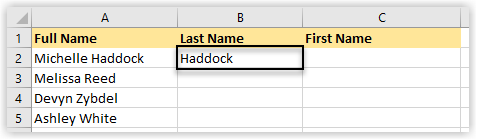
- Go to your Data tab and select ‘Flash Fill’
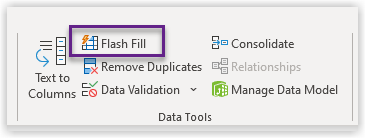
- Then voila!
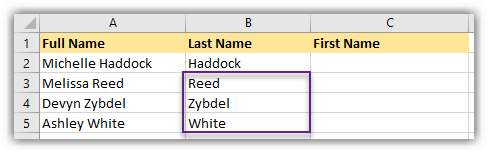
Other hack facts: This feature works in reverse and can also combine columns, and you can also break apart email addresses that use special characters to separate names.The keyboard shortcut for this feature is Alt+F.
Got a tech tip? Email ftss@umsystem.edu and let us know!
Reviewed 2024-03-13
