- Closing News: Understanding year end accrual entries
- NPO Voucher News: Web Reports to track unpaid Expense Reports and unapproved Vouchers
- Training News: New training sessions coming in FY17
- T&E News: What documents are required attachments for expense report?
- Supplier News: Did you miss the recent Supplier Module training?
- TECH TIP: Cool “Shortcut” keys that can speed up your tasks!
![]()
Closing News: Understanding year end accrual entries
![]() At year end, each department has its own closing checklist. One of the items on everyone’s list should be to check if any accrual entries are needed. The matching principal of accounting requires us to record expense in the same fiscal year as revenues earned related to the expense.
At year end, each department has its own closing checklist. One of the items on everyone’s list should be to check if any accrual entries are needed. The matching principal of accounting requires us to record expense in the same fiscal year as revenues earned related to the expense.
Lucky for us, most accruals will be picked up by an automatic process, so we won’t have to do the entries. We just have to verify the vouchers/ER’s needing an accrual entry will be picked up in these automatic processes. So how do we know that? We have to understand how the accrual process works within PeopleSoft.
If you:
- created Vouchers in PeopleSoft prior to 7/1/16, with invoice date prior to 7/1/16, that will not post until FY17,
- created Expense Reports (ER) in PeopleSoft prior to 7/1/16, with expense lines dated prior to 7/1/16, that will not post until FY17,
- created either a Voucher or Expense report after 7/1/16 for FY16 activity,
they will need to be accrued back to FY16. These vouchers could fall into two types:
- those known by PeopleSoft.
- those unknown by PeopleSoft
For the purpose of this article, we will focus on those unknown by PeopleSoft as they are the ones that can cause problems. Those known by PeopleSoft will be picked up in an automated process. Visit the University of Missouri Fiscal Year 2016 Closing Schedule If you’d like to know more about the automated processes.
So how do we know if a PeopleSoft voucher/ER is known or unknown? To answer this, first let’s talk about what PeopleSoft does know. PeopleSoft knows dates. It knows the difference between FY16 and FY17. It knows to wait until an ER or voucher is approved before initiating payment or posting. Because of these capabilities, automatic accrual entries are created for posted ERs and vouchers within the date ranges mentioned above. These entries will record FY16 activity paid in FY17 back in FY16. That all sounds good, so what doesn’t PeopleSoft know? If a voucher or ER has been created in FY16 but is sitting in someone’s queue waiting for APPROVAL as we pass into FY17, it will not create an accrual entry because with the process only recognizes APPROVED entries. So, the potential exists for UNAPPROVED FY16 vouchers and ERs to be approved AFTER PeopleSoft automatic accrual entries have run and not be recorded in your chartfield string in FY16.
So how can I check to see if I have unapproved Vouchers or ER’s? That is the topic of the next article. Read on my friend… read on!
![]()
NPO Voucher News: Web Reports to track unpaid Expense Reports and unapproved Vouchers
Reports are available to enhance our ability to easily identify both unapproved Vouchers and unpaid Expense Reports (ER).
By going to WebApps> FIN Financial Reports you will see a suite of three reports. We will focus on the first and last report for this article. Each is discussed separately below:
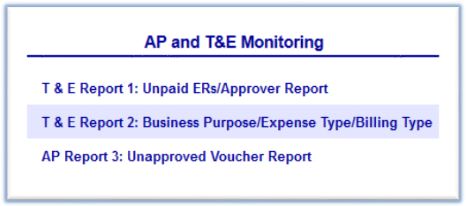
- T & E Report 1: Unpaid ERs/Approver Report: This report will return unpaid ERs indicating their status in the approval process (i.e. Submitted, In Process, or Pending). This report is helpful throughout the year to manage ERs through the pipeline, but especially important at year end as a way to identify FY16 ER’s needing approval before July 11, so they are picked up in PeopleSoft’s automatic accrued entry. Below you will find instructions for how to use this report.
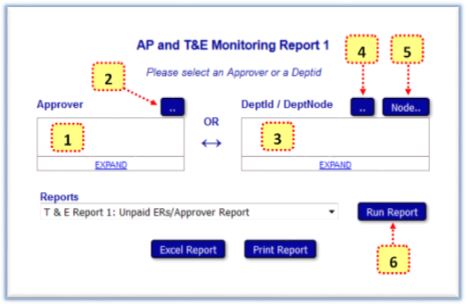
You can search for unpaid ER’s using two methods with this report. Either by “Approver” or by “DeptID/Dept Node”.
- By Approver: There are two ways to input an “Approver”:
- by entering the EmplID of the Approver in the Approver box (1 above) and then clicking “Run Report” (6 above)
OR
- searching for the approver by name using the Approver search icon (2 above) and then clicking “Run Report” (6 above)
- By DeptID/DeptNode: There are three ways to input a “DeptID/DeptNode”:
- by directly entering the DeptID or Dept Node in the DeptID/DeptNode box (3 above) and then clicking “Run Report” (6 above)
- by searching for the DeptId using the DeptId Search button (4 above)
- by searching for the DeptNode using the DeptNode search button (5 above) and then clicking “Run Report” (6 above)
- AP Report 3 Unapproved Voucher Report: This report will return unapproved vouchers and indicate their status in the approval process (i.e. Fiscal Reviewer Approval, Accounting Office Approval, Project Manager Approval, Legal Office Approval, etc.). This report is helpful throughout the year to manage vouchers through the pipeline. At year end, it may also be used as a tool to identify FY16 vouchers needing approval before July. Remember, vouchers approved/posted between July 1 & July 11 with an invoice date prior to July 1 will be included in the automatic accrual entry. Report 3 parameters are similar to those of “T & E Report 1: Unpaid ERs/Approver Report” discussed above with two additional options.
- You can input a specific date range:
- You can check the “Include Denied Vouchers” box which will cause denied vouchers to be included in the data returned.
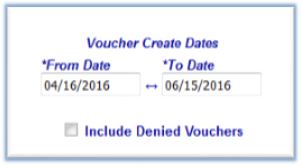
![]()
Training News: New training sessions coming in FY17
![]() As APSS nears its 3 birthday this fall, we have seen many changes and improvements. Many of the ideas for improvement such as enhanced PeopleSoft functionalities, workflow streamlining, website content, newsletter articles, and so forth have come from you… our customers. We have been hearing feedback for some time now about the need for live training covering various Accounts Payable topics.
As APSS nears its 3 birthday this fall, we have seen many changes and improvements. Many of the ideas for improvement such as enhanced PeopleSoft functionalities, workflow streamlining, website content, newsletter articles, and so forth have come from you… our customers. We have been hearing feedback for some time now about the need for live training covering various Accounts Payable topics.
In response to your feedback, last winter we began working to develop curriculum for two inaugural courses. One called “How to Pay for Goods and Services” and the other called “PeopleSoft Updates Training covering Supplier Module & other Functionalities (Spring 2016)”. Hopefully you and your colleagues had an opportunity to attend these sessions.
Between both classes, over 1,100 people have received training across our four campuses. Attendees were asked to complete a survey, and based on the results, over 90% of attendees rated their session as either “Excellent” or “Good.” We are happy with this as a place to start.
That said, we are using your feedback to move the needle up as far as we can make it go. One recurring idea we found in your feedback was a need to expand these classes into other Accounts Payable content areas. Basically, we need an Accounts Payable training curriculum which will be offered as live training at each campus.
We hear you! Plans are now underway to develop these additional courses in FY17. Future newsletters and other correspondence will let you know about this initiative as it develops.
Thank you for taking the time to share your thoughts. This training program is a direct result of your suggestions.
![]()
T&E News: What documents are required attachments for expense report?
![]() As you know, Expense Reports are the method of reimbursement for university employees incurring business expenses during travel status , although expenses can also accrue while NOT in travel status.
As you know, Expense Reports are the method of reimbursement for university employees incurring business expenses during travel status , although expenses can also accrue while NOT in travel status.
Depending on the types of items purchased, specific forms of documentation are required in order for an ER to be approved. Since there are so many different types of expenses one could seek reimbursement for, how do you know what documents are needed for each purchase? Page 208 of the Travel and Expenses (T&E) – Traveler Training Participant Guide goes into detail, but a condensed grid can be found below.
|
Expense Type |
Cost was |
Cost was |
Supporting documents required |
|
Hotel Room, Hotel Tax, & other Hotel charges |
Required |
Required |
Itemized Hotel Folio Receipt |
|
Supplies |
Required |
Required |
Itemized Bill |
|
Internet Bill |
Required |
Itemized Bill |
|
|
Telephone Bill |
Required |
Itemized Bill |
|
|
Photocopies |
Required |
Itemized Bill |
|
|
Fax Usage |
Required |
Itemized Bill |
|
|
Postage |
Required |
Itemized Bill |
|
|
Business Meal |
Required |
Either the names and titles of the individuals attending and their relationship to the University or the names of the groups/committees and approximate number attending |
|
|
Extended Work Day Meal |
Required |
Itemized Bill |
|
|
Per Diem Meal |
|||
|
Memberships/Dues/Professional Certifications |
Required |
Itemized Bill |
|
|
Moving Expenses |
Required |
Itemized Bill |
|
|
Conference and Seminar Registrations |
Required |
Itemized Bill |
|
|
Airfare |
Required |
Itemized Bill |
|
|
Bus Fare |
Required |
Itemized Bill |
|
|
Car Rental |
Required |
Itemized Bill |
|
|
Gas (Rental/University Vehicle) |
Required |
Itemized Bill |
|
|
Mileage (Personal Vehicle) |
"To" and "From" destinations input on ER along with distance traveled, or mileage log for multiple trips if |
||
|
Parking & Tolls |
Required |
Itemized Bill |
|
|
Taxi/Shuttle |
Required |
Itemized Bill |
|
|
Train Fare |
Required |
Itemized Bill |
|
|
Any other Purchase >/= $75.00 |
Required |
Itemized Bill |
Also, please remind travelers, delegates, and approvers to be mindful of what they attach to Expense Reports (ER). Any item attached to an ER has to be stored and each byte of data stored costs money. Therefore, if you have a choice to scan a document is color or black and white, chose black in white. Also, as long as a good business purpose has been detailed in the comments of the ER, the only attachments required are itemized receipts per the grid above. There are frequent cases of unnecessary attachments including a recent online book purchase where both the itemized receipt (1 page) and the whole book (600+ pages) were attached to the ER. If undiscovered, these types of situations can drive storage costs up. Thanks so much for your diligence in watch for things like this.
![]()
Supplier News: Did you miss the recent Supplier Module training?
![]() During the last weekend of April, updates were made to PeopleSoft Financials. One area of the update affected how requests for suppliers are made. To prepare our customers for these changes, two different training opportunities were offered at each of the four campuses.
During the last weekend of April, updates were made to PeopleSoft Financials. One area of the update affected how requests for suppliers are made. To prepare our customers for these changes, two different training opportunities were offered at each of the four campuses.
Instructor led information sessions were held on each campus in late April to communicate new features and processes. In early May, lab sessions were held on each campus to provide an opportunity to work alongside instructors and ask specific questions.
Some of the topics covered include:
o Supplier Create and Supplier Update are now 2 different processes with 2 different navigation paths inside PeopleSoft
o Supplier Change Request now used for Supplier Updates
o Save for Later feature
o Request More Information and Re-Submit
The Spring 2016 Update: New Features and Functionality presentation used to communicate this information is available to view.
![]()
TECH TIP: Cool “Shortcut” keys that can speed up your tasks!
![]() In this digital age, each new version of desktops and laptops come with faster processing, more ability to toggle between a greater number of programs without compromising performance, increased memory, and so forth. That means this new equipment has the capability to run multiple programs on multiple monitors at the same time. So, we need ways to efficiently instruct these machines to do what we want.
In this digital age, each new version of desktops and laptops come with faster processing, more ability to toggle between a greater number of programs without compromising performance, increased memory, and so forth. That means this new equipment has the capability to run multiple programs on multiple monitors at the same time. So, we need ways to efficiently instruct these machines to do what we want.
Depending on the type of work you are doing, using the mouse to point and click might be slower than using a key combination. Generally speaking, if you have a repetitive keyboard-heavy task, the process of taking your hand off the keyboard> putting it on your mouse>moving your mouse to the right spot on your monitor>and clicking is slower than a keyboard command.
Try out a few of the combinations below and see if they could be helpful to make your work easier and faster.
Shortcuts for working with Internet Explorer or Firefox
|
Windows Key + D |
Minimizes all your open programs. Repeating will restore all your programs. |
|
Windows Key + L |
This is a faster way to lock your computer. You are probably accustomed to doing the same thing by hitting Start > Shutdown > Lock. This is much faster. |
|
ALT + TAB |
Cycle through all programs you have open |
|
CTRL + TAB |
Cycle through open tabs in your internet browser |
|
CTRL + SHIFT + T |
Ever close a tab without knowing how to get back to it? This key combination will bring it right back. |
|
CTRL + plus key or minus key |
This will zoom your browser in or out |
|
CTRL + 0 (zero) |
This will return your browser's zoom setting back to 100% |
|
F11 |
Moves your browser into full screen mode. Repeating will restore to normal mode. |
|
ALT + Print Screen |
Copies only active window to clipboard. If you have two monitors and only want to copy what is on a specific monitor instead of both, this will come in handy. |
|
Windows Key + Pause/Break |
Ever need to know what version of Windows or what kind of Processor and Memory your computer has? This key combination is the answers. |
Shortcuts for working with Microsoft Excel, Word, or Outlook
|
CTRL + Z |
Undo any change. This shortcuts can be pressed multiple times to undo multiple changes. |
|
CTRL + Y |
Redo any change. This shortcuts can be pressed multiple times to redo multiple changes. |
|
CTRL + F |
Open the "Find" bar in almost any program. |
|
F7 |
Spell Check |
|
CTRL + A |
Selects all you text |
|
CTRL + C |
Copies selected text |
|
CTRL + X |
Cuts selected text |
|
CTRL + V |
Pastes selected text |
|
Shift + F3 |
Makes you text either UPPER CASE or lower case. |
|
CTRL + ALT + H |
Highlights selected text |
|
CTRL + B |
Makes your text Bold |
|
CTRL + I |
Makes your text Italics |
|
CTRL + U |
Makes your text Underlined |
|
CTRL + → or ← |
Advances you to the next word in either direction. Hitting this combination twice in Excel will bring you to the absolute left or right column of your worksheet. |
|
CTRL ↑ or ↓ |
Moves your cursor to the beginning or end of a document. Hitting this combination twice in Excel will bring you to the absolute top or bottom row of your worksheet. |
Reviewed 2025-06-17
