With the new year comes new training courses. We have created a live webinar to address the upcoming PeopleSoft Finance update, as well as two on-demand classes. One course will discuss payments to nonresidents and the other includes training on journal entries (article below).
Speaking of new things, beginning in April, PeopleSoft will have a new Lease Administration tile. This module will appear for those with direct involvement with paying or receiving funds in relation to lease payments (article below).
While new things are fun, we also recommend reviewing some of the other training and features we have available in Finance (article below).
We know the real reason you read the newsletter is for the tech tip. We have a cool new Microsoft Teams feature we have been trying out in University Shared Services (article below).
Finally, we have also entered 1099 season, so if you or your suppliers have any questions, let them know they can contact us directly.
Stay safe and have a great 2022!
Sincerely,
Tracy Greenup,
University Shared Services Director
Table of Contents:
- Training News: New trainings available
- Travel and Expense News: Entry Delegate Form
- Cash Advance Training: Training and Reconciliation
- Lease Administration News
- Tech Tip: Microsoft Teams Whiteboard Feature
Training News: New trainings available
The upcoming PeopleSoft Finance update will be rolling out many new features in the expense report approver pages. The expected go-live for these changes is February 21, 2022.
Some of the most relevant changes are highlighted below.
- While in workflow, Fiscal Reviewers will have the ability to add receipts/documentation.
- Reorganization of the “funding” and “notes” boxes
- Reintroducing the ability to view analytics on expense reports.
- A new page for Fiscal Reviewers to change the ChartField funding while in workflow.
- This is one of the most requested features and we are excited to show how this new functionality works!
Example of the new page layout:
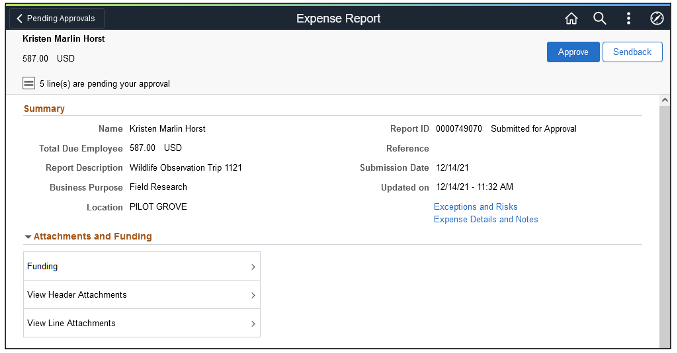
Example of the new page allowing funding changes:
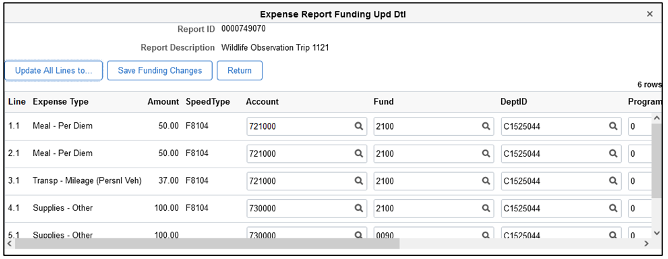
Note: This training was created specifically for individuals in the expense reports workflow such as Project Managers or Fiscal Reviewers.
Sign up for training to see further explanation on this content.
Additionally, for the Mizzou campus, their Accounting Office has created two new on-demand classes available for users.
- Journal Entries
- This course is required for users to obtain and/or retain Journal Entry security. The course takes about 15 minutes and contains a quiz. Sign up today.
- Nonresident Tax: Legal Context & Processing Payments
- This course will provide an overview of the procedures required to make these payments. Sign up today.
Travel and Expense News: Entry Delegate Form
The T&E Entry Delegate form is a tool to make quick work of updating your delegate list. This form can be completed by either the cardholder/traveler or the entry delegate themselves. Fortunately, any time a user is setup as an entry delegate, an email will be automatically sent to the cardholder/traveler informing them that an individual(s) have been added.
This tool also makes removing individuals from your list a quick and efficient process.
- Start by logging into fsprd.umsystem.edu with your university credentials.
- Choose the Travel and Expenses tile.
- Choose the Add myForms tab in the navigation collection.
- Select the T&E Entry Delegate form.
- You can enter your employee ID as the delegate, so you can review your current list and make needed changes.
- If you are adding employees to your list, you will choose Yes on the slider indicated below.
- Click the plus button under Insert a Row to add multiple users simultaneously.
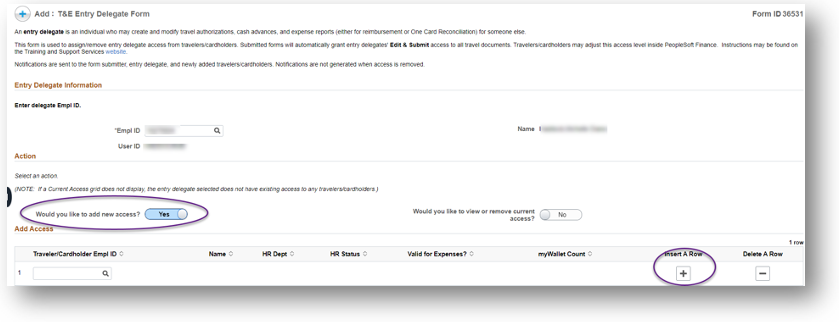
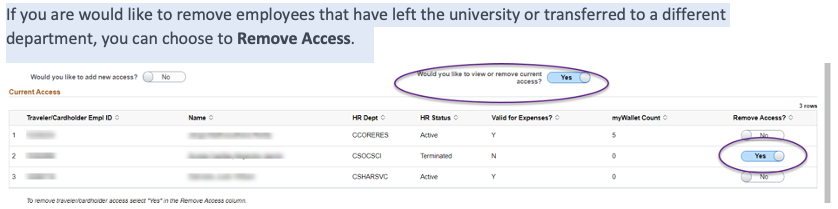
Remember when using the T&E Delegate form, you are entering the employee ID of the person you want to add/remove entry delegates for. Please visit the UM System training site for full instructions starting on page 134.
Cash Advance Training: Training and Reconciliation
While reconciling cash advances is fairly straight forward inside PeopleSoft, there are still several related policies that are useful to review. Helpful links and documents can be found for reconciling cash advances for travel or for research and subject payments on the APSS website.
How to reconcile a Cash Advance:
There are two main ways to reconcile a cash advance. The first way is to simply repay the funds and have your department create a CRR to the original funding. Emailing the APSS team will allow them to finalize the reconciliation step.
If you would like to offset your cash advance with travel expenses, you can walk through the below steps inside PeopleSoft Finance.
- After logging in, navigate to the T&E tile and choose to create a new expense report.
- Once your expenses have been added, choose the Apply/View Cash Advance(s) option from the action’s menu.
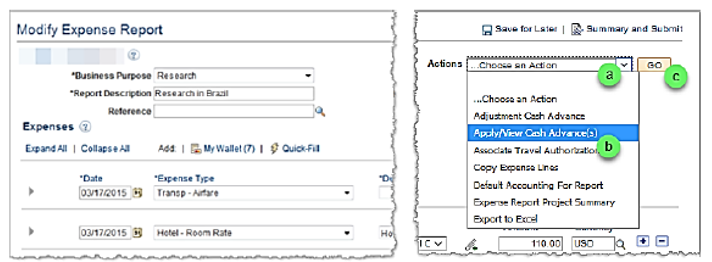
- Enter the amount of the cash advance you are applying and submit the expense report. Any remaining balance can be reconciled with a CRR or a future expense report.
- Note: Any type of adjustment credit line in your expense report may cause an error. Reach out to APSS or TSS with any questions.
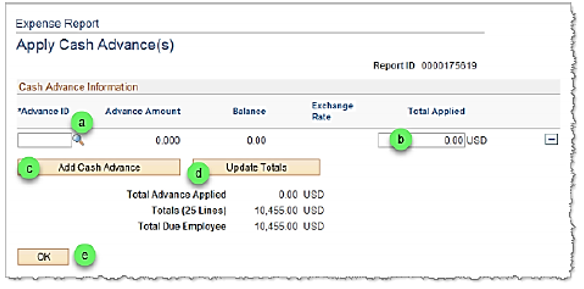
Contact Training and Support for targeted guidance/training. Additionally, there is a full training guide available on the Controller’s Office website.
You can also check out all on-demand training using Percipo. We have a tile for Peoplesoft Finance Updates and a Finance Channel tile to make finding the courses that interest you even easier.
Lease Administration News
The University is in the process of implementing new accounting standards related to leases. This will impact how payments are made if there is a lease involved. To accommodate the implementation, there will be a new module in PeopleSoft Finance. This new module/time will help ensure timely payment as dictated by the schedule outlined in the lease agreement. Starting with rent leases due April 1st and later, funds on qualifying leases will be paid automatically. Therefore, payments will no longer have to be made manually or through recurring vouchers in certain situations.
Future lease agreements should also follow this process. Contracts may contain a lease if it includes the following:
- Contracts that contain the ability to rent an item.
- Could include equipment, vehicles, space, buildings, land.
- Payments that are recurring to a supplier for the use of their asset (even if the contract doesn’t specifically mention rent).
- The amount to be paid is fixed or has a minimum amount due regardless of how much the asset is used.
- The term of the use of the item is 12 months or longer, including any renewal periods.
Departments that have already been identified to have leases, will receive additional communications regarding the leases included in Peoplesoft. Please be on the lookout for future communications specific to leases already being captured during the lease project as well as payments that may need evaluation. For all other departments, if you have payments that seem like they might be a lease, please reach out to UM System Procurement or UM System Real Estate to see if it qualifies.
Tech Tip: Microsoft Teams Whiteboard Feature
Using a whiteboard allows participants to sketch, type, and share ideas together. While a lot of the most interesting features require a pen or touchscreen, users can still add text in real time. The whiteboard tab can be used both before and after the actual scheduled meeting.
How to open the Microsoft Teams Whiteboard:
Note: Microsoft Teams will only display this feature if the meeting has three or more people.
- Click on the Open Share Tray.
- Select the whiteboard icon located in the lower right corner.
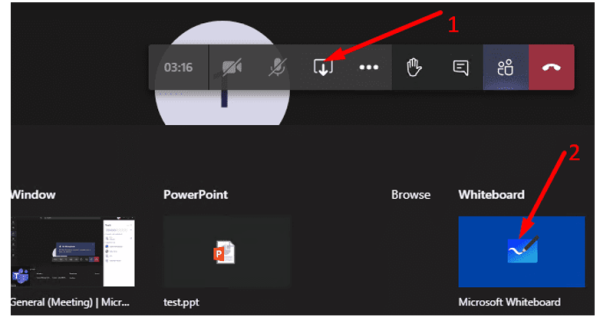
After selecting Microsoft Whiteboard, you will be asked if you want to present or collaborate.
- Selecting Collaborate will allow all participants to edit the board.
- Selecting Present Whiteboard will only allow you to edit the board. This can be changed later if needed.
The space available is infinite so you can move, zoom, or drag your comments anywhere you’d like. After you are done with the whiteboard, you can export the file as an image or create a link that can be shared with others.
Do you have a Tech Tip to share? Email TSS for inclusion in the next newsletter.
Reviewed 2025-06-17
