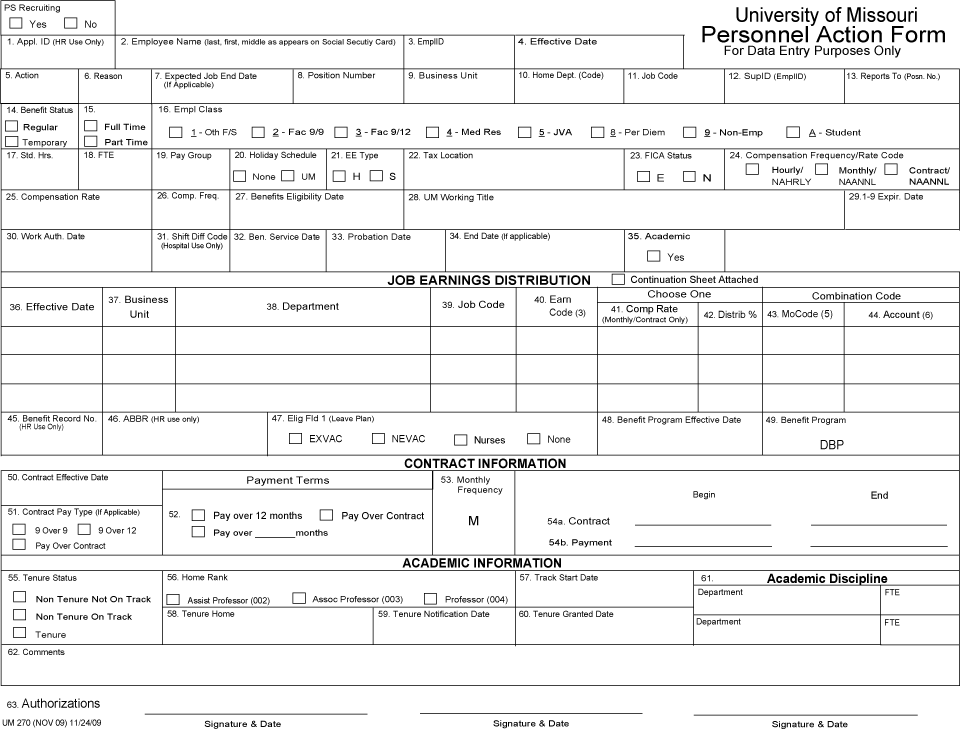View the full form
Form Key
PS Recruiting
1. Appl. ID (HR Use Only)
Number issued to an applicant during the PeopleSoft Recruiting process. This field is for Human Resources use only. Leave blank.
2. Employee Name (last, first, middle as appears on Social Security Card)
The legal name of the individual as it appears on the Social Security Card. Write the last name (with suffix if applicable), first name, middle name or initial (no period). This is the format that must be used to retrieve names in the PeopleSoft database. Note: The use of upper and lowercase letters as well as any punctuation indicated on the Social Security Card is important for data entry.
The following are the correct ways to record names on a PAF:
| Name | Format (in PeopleSoft) |
|---|---|
| David H. Jones | Jones,David H |
| David Hightower Jones | Jones,David Hightower |
| David Hightower-Jones | Hightower-Jones,David |
| David H. Jones, Jr. | Jones Jr,David H |
| David H. Jones III | Jones III,David H |
| David H. O'Neill | O'Neill,David H |
3. EmplID
An eight-digit number automatically assigned by PeopleSoft. It is used as the unique identifier for each employee.
COLUM: If the employee does not have an EmplID, use the EmplID Create Request feature in WebApps to request an EmplID be generated for this person.
KCITY: If an EmplID has not been assigned, leave this field blank. If the person is a student employee, you may enter the student EmplID. For more information, refer to Determining the Current Status of the Employee.
4. Effective Date
The date (mm/dd/yyyy) the personnel action is effective. For a new hire, this is the date the employee officially starts employment.
5. Action
Defines the personnel action being taken. Action/Reason code combinations need to be correctly paired.
6. Reason
Defines the reason for the action being taken. Record the appropriate code that corresponds to the reason for the action. There must be a reason code for every action code.
Correct hire and rehire combinations include:
| Action Code | Reason Code | Descriptions |
|---|---|---|
| HIR | NPW | Hire/Never Previously Worked for UM |
| HIR | RFE | Hire/Rehire Former Employee (but not in PS) |
| HIR | CNR | Hire/Concurrent Job Regular |
| HIR | CON | Hire/Concurrent Job |
| REH | CNR | Rehire/Concurrent Job Regular |
| REH | CON | Rehire/Concurrent Job |
| REH | RET | Rehire/Retiree |
| REH | RFE | Rehire/Rehire Former Employee |
Note: If a student of the University is hired and has never worked for the University, NPW is the correct reason code even if the student has an EmplID.
7. Expected Job End Date (If Applicable)
To automatically terminate the job, enter the last date (mm/dd/yyyy) the employee will work. If this date is populated, encumbrances for the employee will end on that date for all lines of funding.
- COLUM: For benefit eligible employees, do not use this field.
- KCITY: Not used. Use box 34.
- UMSYS: For benefit eligible employees, do not use this field.
8. Position Number
If applicable, record the eight-digit number assigned to the position by PeopleSoft Position Management. Do not use old position numbers that begin with "K."
COLUM: This is a required field for academic, administrative service and support staff, and student positions. Courtesy appointments are not assigned position numbers.
9. Business Unit
The five character code that identifies the campus/business unit. Options include COLUM, HOSPT, KCITY, ROLLA, STLOU, UOEXT, and UMSYS.
10. Home Dept. (Code)
This 6-10 digit alphabetic code identifies the specific department or sub-department that has fiscal, programmatic, and administrative responsibility for the employee.
Note: Must be the same home department code reflected by the position number.
COLUM: Use the HR Dept Security Tree feature (under the PS HR Search Options menu item) in WebApps to identify the home department.
11. Job Code
The four-digit code (e.g., 7910) assigned to a specific job title.
When preparing a PAF, make sure the job code is authorized for use on the campus by referring to the Job Code Lookup (under the PS HR Search Options menu item) in WebApps.
Note: Must be the same job code reflected by the position number.
12. SupID (EmplID)
Record the EmplID of the student's supervisor.
Note: Only for student titles that do not have position numbers.
13. Reports To (Posn. No.)
Record the position number of the employee's supervisor.
Note: Must be the same reports to reflected by the position number.
14. Benefit Status
Select the benefit eligibility for the employee.
-
Regular
-
All benefit eligible employees.
-
Temporary
-
All non-benefit eligible employees.
-
All non-benefit eligible employees are recorded as Temporary regardless of FTE.
Note: Must be the same benefit status (Reg/Temp) as reflected by the position number.
For additional information, refer to HR policy HR-101 Employee Status.
15. Benefit Status
Describes how much an individual is working. Select the appropriate check box based on the employee's standard hours/FTE.
-
Full Time
-
A job with 1.00 FTE and 40 standard hours.
-
Part Time
-
A job with less than 1.00 FTE and less than 40 standard hours.
-
Note: Must be the same benefit status (Full/Part) reflected by the position number.
16. Empl Class
For Benefits Administration, select the check box that describes the class of employee.
| Short Name | Definition | R/T | Pay Group | Notes |
|---|---|---|---|---|
| 1 - Oth F/S | Employees eligible to receive pay, not meeting the criteria for any of the employee classes listed below. | R/T | BIW, B17, B18, MON, M17, M18 | |
| 2 - Fac 9/9 | Benefit eligible faculty in Occ Group 2 and Academic Administrators who have nine-month contracts and are paid over the nine academic months: September through May. Eligible for benefits through the summer. | R | MON, M17, M18 | Faculty Pay Option Form Required |
| 3 - Fac 9/12 | Benefit eligible faculty in Occ Group 2 and Academic Administrators who have nine-month contracts and are paid over all 12 months: September through August. Eligible for benefits through the summer. | R | MON, M17, M18 | Faculty Pay Option Form Required |
| 4 - Med Res | Benefit eligible Medical Residents and Clinical Post Doctoral Fellow hired on or after 7/1/1994. Job Code is one of the following: 7761, 7762, 7763, 7764, 7765, 7766, 7767, 7768, 7769, 7770, 7771, 7772, 7776 or 2563 | R | MON, M17, M18 | |
| 5 - JVA | Benefit eligible faculty in Columbia Campus School of Medicine having joint appointments with the Harry S. Truman Veteran's Hospital and FTE is less than 75%. | R | MON, M17, M18 | Not used in KCITY, ROLLA or STLOU |
| 8 - Per Diem | Administrative Service and Support employees whose appointment is not part of the operative unit's regular work schedule, and is scheduled to work only on an "as needed" basis. Per Diem employees are paid hourly and are not eligible for University benefits. | T | BIW, B17, B18 | |
| 9 - Non-Emp | Non-employees, courtesy appointments, and volunteers. They are not eligible for benefits. | T | NEA or NEN | Not used on this form. |
| A - Student | Employees in student titles per HR Policy 204. Job Code is one of the following: 4710, 4680, 4685, 4690, 4715, 4717, 6669, 8875, 8880, 8881, 8882, 8883, 8884, 8885, 8886. | T | BIW, B17, B18, MON, M17, M18 |
For additional information, refer to HR policies HR-204 Position Titles (UM System) and HR-204 Position Titles (MRC).
17. Std. Hrs.
The average number of hours the employee is expected to work each week. Use whole numbers only.
Note: Must be the same number of standard hours reflected by the position number.
18. FTE
The full time equivalent of effort for the employee. FTE must be consistent with the standard hours and match the FTE in Position Management. If Position Management is not updated to be consistent with the standard hours, it needs to be corrected prior to data entry. FTE is calculated by dividing the standard hours by 40 and is limited to two decimal places.
Example: If an employee works 35 standard hours, his/her FTE is .88. PeopleSoft will not accept .875. The conversion table rounds to the nearest two decimal places.
19. Pay Group
Three character code that describes the structure of the compensation. This code includes attributes such as the pay cycle on which the employee will be paid.
- BIW - Biweekly
- MON - Monthly
Note: Other codes may be used by Human Resources based on international tax treaties.
20. Holiday Schedule
Defines the holiday schedule of the employee.
COLUM, ROLLA, UMSYS, and UOEXT: Select one of the following options:
- For employees not eligible for the University holiday schedule (i.e., non-regular administrative service and support employees, academic employees, and administrative service and support employees primarily directing instrucitonal and research activities), select "NONE."
- For employees eligible for the University holiday schedule (i.e., regular administrative service and support employees except those primarily directing instructional and research activities), select "UM."
HOSPT: For all biweekly paid employees, select "NONE." For monthly paid employees, select one of the following options:
- For employees not eligible for the University holiday schedule, select "NONE."
- For employees eligible for the University holiday schedule, select "UM."
KCITY: Select "NONE." UM is not used by the department human resources contact since the human resources office completes all data entry for administrative staff.
Note: Although it is not on the PAF, there is a USH Holiday Schedule option for 24/7 operations. Departments with 24/7 operations have the option to receive the holiday on the actual day or on the observed day. This decision is made by an entire department and not individual employees. DO NOT select the WKU holiday schedule option. This is for set up purposes only.
21. EE Type
Employee Type. Select "H" if the compensation frequency is hourly. Select "S" if the compensation frequency is monthly or contract.
Note: Employees in the BIW paygroup are EE Type "H." Employees in the MON paygroup are EE Type "S."
22. Tax Location
The county where the job duties are performed. If a University employee works in a location that is different than the location of the home department, record the name of that county only if the University maintains an office in that county or the University provides goods or services in that county.
Note: Currently the only tax location recognized outside of Missouri is St. Claire County, IL. If a department believes that the University maintains an office or provides goods and service in a county outside Missouri, a new tax location code may be needed. The HR/Payroll office either approves or denies the request for a new tax location code. If approved by the campus, the information will be forwarded to Central Payroll. If approved by the University Controller, Central Payroll will add a new tax location code.
KCITY: Enter "116-Kansas City." If an employee physically works all hours outside of Kansas City and does not live in Kansas City, they may fill out a City Tax Exemption Form to claim an exemption. For the exemption form, contact the HR/Payroll office.
23. FICA Status
Identifies FICA (Social Security) eligibility. When subject to FICA, select "N." When exempt from FICA, select "E." Select exempt only if the employee provides documentation of exemption from FICA tax.
Note: Eligibility for FICA exemption is based on critieria set by federal regulations. Those regulations do not base exemption on job title. Students working in a staff title are exempt from FICA if they meet the requirements (i.e., enrolled at least half time at the University of Missouri). Some non-student employees are eligible due to their non-resident alien status. Use the Student FICA Checklist Form to determine eligibility.
For additional information, refer to HR policies HR-222 Payroll Deductions,HR-222 Payroll Deductions Q&As, and HR-306 Social Security.
24. Compensation Frequency/Rate Code
Indicates the manner in which the appointment will be paid. Select one of the following:
- Hourly/NAHRLY (per hour amount/biweekly)
- Monthly/NAANNL (per month amount/monthly)
- Contract/NAANNL (set amount over a specific period of time/Empl Class 2 or 3)
Note: Non-exempt employees, including those in student assistant titles, must be paid biweekly and their compensation frequency must be Hourly/NAHRLY. All benefit eligible employees in exempt titles are paid monthly and their compensation frequency must be Monthly/NAANNL. Contact the HR/Payroll office for guidance on the limited situations in which a non-benefit eligible employee in an exempt title may be paid on an hourly basis. Contract must be selected for academic employees who are paid 9/9 or 9/12. An employee with contract compensation frequency is paid on a monthly cycle.
25. Compensation Rate
Record the hourly/unit rate, monthly rate, or the total contract payment amount that the employee will receive.
26. Comp. Freq.
The compensation frequency must be consistent with the selection made in the compensation frequency/rate code field (24). For hourly or unit paid employees, enter "H." For monthly paid employees, enter "M." For contract employees, enter "C."
27. Benefits Eligibility Date
The date (mm/dd/yyyy) the employee becomes eligible for University benefits. For regular employees, this is the same date as the effective date (4). Leave blank if the employee is non-benefit eligible (e.g., part-time employees and students).
Note: Under specific circumstances in the fall, for academic employees on nine month appointments, the effective date and benefits eligibility date will be the same, but the contract begin and end dates (54a) may be different.
28. UM Working Title
The title used to identify the employee's work assignment. Departments may use an approved working title in addition to the title derived from the job code table. For administrative service and support positions, departments should work with HR/Payroll to determine when a working title is appropriate. For academic appointments, this field may be used to describe joint appointments or other working titles.
Note: For positions without a working title, some departments prefer to record the job code title in this field to assist with the PAF review process. In those cases HR/Payroll will not data enter that information, but it is acceptable to write it on the PAF.
29. I-9 Expir. Date
Enter the date (mm/dd/yyyy) that is three years from the date the employee's initial I-9 was completed and signed by the department authorized representative.
For rehires, this can be found under the UM Specific tab in PeopleSoft (Workforce Administration > Job Information > Job Data > UM Specific).
COLUM: Use the date three years from the effective date of hire.
30. Work Auth. Date
For non-resident aliens only. If applicable, enter the date (mm/dd/yyyy) a non-resident alien's authorization to work expires. For all other employees, leave blank.
This can be found under Section 1 of the I-9.
31. Shift Diff Code (Hospital Use Only)
For Hospital use only. If the employee will be working a shift eligible for shift differential, enter the appropriate code. For all other business units, leave blank.
32. Ben. Service Date
Enter the same date (mm/dd/yyyy) that was entered for the benefits eligibility date field (27). If the employee is non-benefit eligible, leave blank.
COLUM Hire:
Benefit eligible employees: Enter the same date as the benefits eligibility date (27).
Non-benefit eligible employees: Leave blank.
COLUM Rehire:
Benefit eligible position: Change the existing date to the effective date of the rehire into the benefit eligible position.
Non-benefit eligible position: No change to the existing date.
33. Probation Date
The date (mm/dd/yyyy) the employee's probationary period ends. This date is typically six months from the date of hire. For benefit eligible administrative service and support staff only.
34. End Date (if applicable)
Complete when a job is not expected to end automatically (mm/dd/yyyy). This field does NOT automatically terminate an appointment.
Note: An end date does not stop pay. You must process a terminating or LOA (unpaid leave of absence) PAF to stop pay.
COLUM: Not a required field for administrative service and support staff. Except tenured faculty, all academic staff will have an end date. This field can also be used to track when the next action should be processed (e.g., termination, change in funding distribution, etc.).
KCITY: All academic hire and hires in temporary titles require an end date. This field should be blank for tenured faculty.
35. Academic
Select for all academic titles and for academic administrators with or without tenure. This includes titles where the employee is exempt from classification because his/her position is primarily directing institutional or research activities normally requiring extensive academic preparation and previous teaching or research experience (e.g., chancellor, provost, dean, department chair). Leave blank for all other administrative titles.
KCITY: Includes GTAs and GRAs.
36. Effective Date
The date (mm/dd/yyyy) this particular line of funding begins. Typically the effective date of hire. If the compensation is being paid from multiple account codes, there will be multiple lines of funding.
COLUM and ROLLA: JED effective dates should always match the effective date in box 4.
37. Business Unit
The five character code that identifies the campus/business unit associated with this line of funding. Options include COLUM, HOSPT, KCITY, ROLLA, STLOU, UOEXT, and UMSYS.
38. Department
The 6-10 digit alphabetic code that identifies the department or sub-department associated with this line of funding. This is the human resources department code, NOT the alpha-numeric DeptID associated with the chartfield string. This code does not necessarily match the department code listed in box 10.
COLUM: Use the HR Dept Security Tree feature (under the PS HR Search Options menu item) in WebApps to identify the department.
39. Job Code
The four-digit code (e.g., 7910) assigned to the job title associated with this line of funding. At least one line of funding must have the same job code as the job code field (11).
When preparing a PAF, make sure the job code is authorized for use on the campus by referring to the Job Code Lookup (under the PS HR Search Options menu item) in WebApps.
40. Earn Code (3)
The three-character code that identifies the type of pay. For regular pay, use the following earn codes:
- REG (non-exempt employee/hourly)
- REX (exempt employee/salaried monthly)
- CRG (contract pay)
Other options include, but are not limited to:
- HRL (hourly paid monthly)
- UNI (monthly unit pay)
- CMB (biweekly unit pay)
Note: HRL, UNI, and CMB will not be keyed as the earn code in job data. HRL and UNI will be keyed as REX and CMB will be keyed as REG. UNI and CMB will also have an entry in additional pay using those earn codes.
41. Comp Rate (Monthly/Contract Only)
For monthly paid employees - the amount the employee is paid from this line of funding each month.
For contract pay - use the Distrib % field (42).
Note: Do not use for employees with one line of funding; enter 100% in the Distrib % field (42).
COLUM: Allows monthly employees to be distributed by either amount or percent, and does not require distribution by percent if there is only one line of funding.
42. Distrib %
The percentage of the employee's compensation rate for this line of funding. For employees with one line of funding, enter 100%. The total percentage of all lines of funding must total 100% for each effective date regardless of standard hours/FTE.
Note: Contract pay is required to be distributed by percent.
COLUM: Allows monthly employees to be distributed by either amount or percent, and does not require distribution by percent if there is only one line of funding.
43. MoCode (5)
The five-character alpha-numeric code assigned by finance that represents the chartfield string of the cost center to be charged.
To verify a MoCode is valid, use the Account Code Lookup feature (under the PS HR Search Options menu item) in WebApps. Ensure the MoCode is marked "Yes" for payroll on the finance side to avoid delays in data entry.
44. Account (6)
The six-digit account (e.g., 706300) associated with the job code. The account indicates the classification of the salary and wage expenditure in the General Ledger.
To verify an account, use the Job Code Lookup feature (under the PS HR Search Options menu item) in WebApps.
Continuation Sheet Attached
If a second sheet of information is attached to the PAF, select this check box.
45. Benefit Record No. (HR Use Only)
For human resources use only. Leave blank.
46. ABBR (HR use only)
Annual Benefit Base Rate. Record the annual pay for benefit eligible employees only.
Note: For contract employees starting outside the beginning of the contract year, this field should show the full nine month salary.
47. Elig Fld 1 (Leave Plan)
Select the check box for the appropriate leave plan.
| Short - 10 | Long - 30 | Definition |
|---|---|---|
| EXVAC | Eligible for Vac=EXVAC | A benefit-eligible monthly paid employee eligible for the University's leave plans and not enrolled in either the civil service or federal retirement plans. |
| NEVAC | Eligible for Vac=NEVAC | A benefit-eligible biweekly paid employee eligible for the University's leave plans, not meeting the criteria for NURSES or FLSAG. |
| NONE (Default) | Not Eligible for Leave Plans | An employee (CO = UM Empl Records) that is NOT eligible for University Leave Plans. A retiree (CO = RET Empl Records) that is not eligible for Medicare. |
| NURSES | Eligible for Vac=NURSES | A benefit-eligible biweekly paid nurse that is eligible for accruing vacation at the exempt employee rate. Not used in KCITY or STLOU. |
48. Benefit Program Effective Date
The date (mm/dd/yyyy) the employee became eligible for the benefits program. Typically, for HIR/NPW, this is the same date as the date of hire or rehire (4). For all other actions, this field is left blank.
49. Benefit Program
For all hires and rehires, defaults to DBP (Default Benefit Program). This is assigned until an overnight automated process assigns the appropriate benefit program.
50. Contract Effective Date
Use only if the Contract/NAANNL check box is selected in the compensation frequency/rate code field (24).
Record the effective date (mm/dd/yyyy) of the contract. Contract effective dates must match the contract begin date (54a) and payment begin date (54b).
KCITY: Commonly this date is 09/01/yyyy since contract is only used for nine month teaching appointments. In rare circumstances, a nine month appointment may begin 01/01/yyyy. In these cases, the contract amount represents half of the academic year. Example: If a person would normally receive $40,000 in a full nine month contract, the 01/01/yyyy contract amount would be $20,000.
51. Contract Pay Type (If Applicable)
Use only if the Contract/NAANNL check box is selected in the compensation frequency/rate code field (24).
Select the appropriate check box.
Note: In August, for the next academic year, the person may change.
COLUM: Only use 9 Over 9 or 9 Over 12 options.
52. Payment Terms
Use only if the Contract/NAANNL check box is selected in the compensation frequency/rate code field (24).
Select the appropriate check box that indicates the period over which the contract payment will be made. The system will default this entry based on what is chosen in the contract pay type field (51).
Note: The "Pay over ___ months" option is used for mid-year hires for 9 Over 12 contracts.
53. Monthly Frequency
Use only if the Contract/NAANNL check box is selected in the compensation frequency/rate code field (24).
Defaults to "M" for all contract paid employees.
54a. Contract Begin/End
Use only if the Contract/NAANNL check box is selected in the compensation frequency/rate code field (24).
For employees with a compensation frequency of contract, enter the beginning and ending dates of the contract period.
| 9 over 9 or 9 over 12 | |
|---|---|
| Begin Date | 09/01/yyyy |
| End Date | 05/31/yyyy |
54b. Payment Begin/End
Use only if the Contract/NAANNL check box is selected in the compensation frequency/rate code field (24).
For employees with a compensation frequency of contract, enter the beginning and ending dates of the period over which the contract payment will be made.
| 9 over 9 | |
|---|---|
| *For mid-year hires, use the date the contract is to begin. | |
| Begin Date | 09/01/yyyy* |
| End Date | 05/31/yyyy |
| 9 over 12 | |
|---|---|
| *For mid-year hires, use the date the contract is to begin. | |
| Begin Date | 09/01/yyyy* |
| End Date | 08/31/yyyy |
Note: Contract begin and payment begin dates should always match.
55. Tenure Status
Use for academic appointments only.
Select the check box that indicates the tenure status of the employee.
-
Non Tenure Not On Track
-
Non-regular academic employees (i.e., not eligible for tenure) and academic administrators with no tenure (i.e., employees that are exempt from classification because they are primarily directing institutional or research activities).
-
Non Tenure On Track
-
Tenure track faculty with titles of assistant professor, associate professor, or professor (i.e., not currently tenured but eligible for tenure).
-
Tenure
-
Academic employees with tenure. Generally titled professor. Also includes academic administrators with tenure (e.g., chancellor, provost, dean, etc.).
56. Home Rank
Use for academic appointments only.
If applicable, select the check box that indicates the employee's home rank. Any title that includes one of the options (e.g., Clinical Assistant Professor) is considered a ranked title.
Note: The code (002, 003, 004) should also be recorded in the Education and Government section of the Specific Information tab in Position Management.
57. Track Start Date
Use for academic appointments only.
The date (mm/dd/yyyy) tenure tracking begins. This date will always be 09/01/yyyy. Complete for "Non Tenure On Track" appointments only.
58. Tenure Home
Use for academic appointments only.
The 6-10 digit alphabetic code for the department responsible for the employee's tenure status.
Note: While the home department and tenure home are often the same, it is not required (e.g., a chancellor's home department is typically different that the department responsible for his/her tenure).
COLUM: Use the HR Dept Security Tree feature (under the PS HR Search Options menu item) in WebApps to identify the department.
59. Tenure Notification Date
Use for academic appointments only.
This is the last date (mm/dd/yyyy) that the employee can be notified of either being granted tenure or that he/she will be given a one year terminal contract for the upcoming year.
COLUM and ROLLA: This date will always be 08/01/yyyy.
KCITY: This date will be 07/31/yyyy.
60. Tenure Granted Date
Use for academic appointments only.
If hired with tenure, enter the date of hire (mm/dd/yyyy). This is the same as the date recorded in the effective date field (4). Otherwise, leave blank.
If this field is completed, leave the track start date (57) and the tenure notification date (59) fields blank.
61. Academic Discipline
Use for academic appointments only.
An academic discipline must be entered for all ranked academic employees, regardless of full/part time status. All administrators who have been granted tenure, must have an academic discipline. Instructors and student employees in academic positions should also have their academic discipline entered.
-
Department
-
The alpha-numeric code (e.g., C259999A) that designates the academic discipline(s) with which the employee is most closely associated.
-
FTE
-
The amount of the employee's full time equivalency that is dedicated to this academic discipline. FTE must add up to 1.0 regardless of what displays in the employee's FTE field (18). Note: In most cases, this is 1.0. If the employee has more than one academic discipline, do not use a 50/50 split. One academic discipline must be primary by allocating a higher percent of FTE.
62. Comments
Use this space for remarks concerning the appointment (e.g., special notes to assist in the processing or clarification of details).
63. Authorizations
Signatures as defined by the Delegation of Authority in HR policy HR-201 Authorization for Personnel Action.
KCITY: All benefit eligible academic apppointments require Provost authorization. For further details, see the Provost's website.
Reviewed 2025-08-14